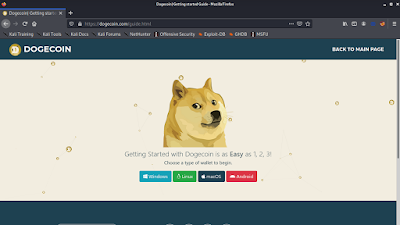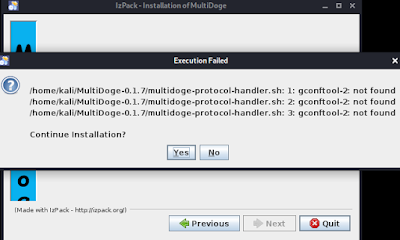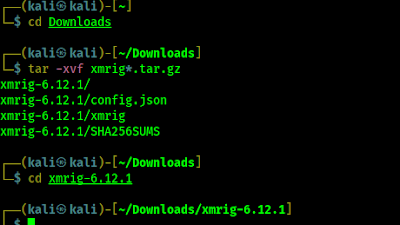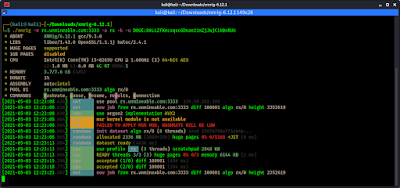Requirements:
- Any Computer (Laptop or Desktop).
- Slow Internet connection will work.
- A software/tool for mining.
- Wallet software for DOGE.
Yes, these are the requirements to mine DOGE coin. We don't require Graphics Cards or Mining Rig for this, but if we have graphics cards or mining rigs then it will be more beneficial with more hash rate. Now for this article we are going to use our normal daily use Laptop for mining (without GPU).
Creating DOGE Wallet
Before starting anything we need a DOGE wallet. Where we can store our mined DOGE coin. We can use any crypto exchange's DOGE address where we are registered. But for safety we need to use a software/hardware wallets to store our crypto. Hardware wallets are expensive but they stores crypto offline so they are hackproof. Software wallets are better to sore few amounts of cryptocurrency.
DOGE have official wallets for various operating system on the DOGE official website.
We can see that there are wallets according to Operating systems like Windows, Linux, macOS and Android. We can choose whatever we want. Easiest installation will be for the Android. The DOGE wallet is available on Play Store.
If we click on any OS name the installation process with details will come on below the page. The details are so much clear that no one have trouble to set up a DOGE wallet. We are on Linux so we click on Linux. The detailed guide come following.
We click here "Download MultiDoge for Linux". Then another window will open with the download link.
This MultiDoge wallet is a lighweight wallet if we want to do serious and big amount mining or terding then we shouldn't use it and use "Dogecoin Core" wallet. But here we are going to use it for small mining so it is okey. If we have big mining rig then we should choose "Dogecoin Core" wallet.After downloading this .jar file we need to set it up. The downloaded JAR file will be on our Downloads folder. So we need to navigate to our Downloads directory by using cd Downloads command. Then we need to run following command to set the executable permission for downloaded jar file.
To run the setup process we need to run the jar file by applying following command:
Then the executation process will be start as we can see in the following screenshot:
Now it is very simple. Just doing Next>Next > I accept terms.....blah blah. Just like Windows software installations. If we got this error "gconftool-2: not found" during MultiDoge install we can click on "Continue Installation" and ignor this.
After the installation is complete we can find the wallet on our menu, or search "MultiDoge" on the applications list.
After opening the MultiDoge wallet we got welcome screen as shown in the following screenshot:
We need to move to the "Request" tab to get our receving address of DOGE coin.
We just need this now. Our mined DOGE coins will be sent on this address and stored here. If we wish we can send DOGE from here to exchanges and sell there.
So our wallet setup is complete and we got a DOGE receiving address now it's time to setup the miner.
Installing Miner on PC
First we need to install a mining tool called XMRig on our computer. This tool can be used to mine almost any cryptocurrency, but today we are going to mine DOGE using this. First of all we need to move to the download page of XMRig. Here we got installation files for every operating system like Windows, Ubuntu, Linux, macOS, FreeBSD.
We can download the Windows installer (exe) file if we are on Windows system. We need to download a zip file then extract it to get the exe file. In our case we are on Kali Linux system, so we need to to to the Linux section and download the Static CPU only XMRig, because we don't have GPU or Graphics Card on our system.After clicking on the green button our download will got warning to turn off Antivirus. This warning might be for Windows users, we Linux users don't use antivirus like stuffs.👾👾
Anyways, we need to click on "I understand, show the link". Then the download link will be shown as the following screenshot:
By clicking on "Download" we can download the tar.gz compressed file.After the download is complete (under 3 MB for Linux) we need open our terminal window and type cd Downloads command to navigate to the Downloads directory.
Now we need to type following command to extract downloaded compressed file:
Then the compressed file of XMRig will be de-compressed, and creates new folder named xmrig-6.12.1 (6.12.1 is the latest version number it might be change later check the folder name by ls command).
Now we need to navigate inside the xmrig directory by applying following command:
Now here we got some files by using ls command, as we can see in following screenshot:
We can see on the above screenshot there is a executable file named xmrig (If it is not executable then we need to make it by using sudo chmod +x xmrig command). It's time to start mining by using mining pool.Mining Pool for DOGE
We have set up the wallet and DOGE address and we have the mining software. Now we just need the mining pool. Then we join there and start mining. To mine DOGE we got mining pool on unMineable, not only DOGE we can mine Tron (TRX) BTT, BTC, ETH, LTC, AAVE, SUSHI, UNI etc various cryptocurrencies and tokens.
On the start bar of unMineable we can see the mining pool server for globally use. as we can see in the following screenshot:
On the above screenshot we can see that we need to choose CPU mining (RandomX) and the global server and port for mining pool (Green highlighted boxes). There are also instructions for Windows PC and xmrig on the blue box. But the mining pool will be same for all Operating System. Now we got everything to start mine.Mining DOGE coin
Ming DOGE on Windows PC
On an Windows system we need to open PowerShell and navigate to our that folder where xmrig.exe is downloaded and start mining by using following command:
On our case the command will be something like following (Don't put our address shown below, then the earning from DOGE mining will be our 😂):
Then our mining process will be start. This process will use all the cores of our computer processor. So it is our advice to do not do other things during mining.
Mine DOGE on Linux PC
Just like Windows mining from Linux is also very easy we need to put a single command. Inside the xmrig directory on our terminal we run a command like this ./xmrig -o rx.unmineable.com:3333 -a rx -k -u DOGE:"Our DOGE Address"
In our case we are showing the command using our wallet address (Don't put our address shown below, then the earning from DOGE mining will be our 😂):
In the following screenshot we can see that our mining has been started.
Extras
To check the mining hash rate we just need to press H on our keyboard and it will show our hashrate of mining.
Similarly we can press P to pause, R to resume the mining process. We can press C to check our connection status.
To check how much we have mined we can use Unmineable website.
 |
| Paste our wallet address on the highlighted area |
When we have 30 DOGE it will be automatically sent to our wallet. This is how to mine DOGE coin on any PC. Low-end PC will give lower hashrate but they are power efficient.
Frequently Asked Questions on DOGE Mining
Q1. Do we need to run this 24X7?
Ans: No, People runs mining for all the time for more profit. But they uses mining rigs (specially created computers for mining). On our personal computer we can run it whenever we got time. Like we can run it overnight only or any free time. We need to just run the last command to start mining with our same wallet address.
Q2. Does it Profitable?
Ans: It depends on various things. Like we have mined 30 DOGE or TRX using this tutorial but it depends on our electricity cost and what hashrate we are getting. From the hashrate.
We can calculate how much crypto we can earn one day and we need to calculate how much electricity we burn a day. Then we know we are on profit or not?
Also we can hold the crypro on our wallet, and wait for some times. When the price goes high we can sell it and earn money and profit.
Q3. Not getting mining stats on unMineable website, but put the wallet address was correct. What to do?
Ans: It takes some time to update our wallet address for the very first time. Try to see it after 15-30 minutes.
Q4. How to sell our mined crypto?
Ans: We need to register an account on Binance or Coinbase like cyrpto exchanges. There we got an wallet address we can send our mined crypto from our software wallet to the exchange wallet and sell them on the exchange with current price.
 |
| Image credits: Elon Musk/Twitter. |