Here we use Kali Linux as our primary installation (no Windows only Kali) but lots of Kali Linux users uses Kali Linux over Windows 10 using WSL2 (Windows Sub-system for Linux Version 2). Win-KeX helps them to use a GUI of Kali Linux in WSL installation.
 |
| Windows and Kali Linux on same desktop with Win-KeX 2.0 new update |
We have already shows how it works in our Win-KeX installation article.
But here is brand new Win-KeX update with lots of interesting features.
- Window mode: start a Kali Linux desktop in a dedicated window.
- Seamless mode: share the Windows desktop between Windows and Kali apps and menus.
- Sound support in Win-KeX.
- Unprivileged and Root session support.
- Shared clipboard: for cut and paste support between Kali Linux and Windows apps.
- Multi-session support: root window & non-priv window & seamless sessions concurrently.
- Win-KeX can be start from Windows PowerShell.
Now Win-KeX got sound support. That means we can listen the sounds of Kali Linux audio/sounds even in Win-KeX 2.0.
The most interesting is the seamless mode. The previous version of Win-KeX able to create a separate window to run Kali Linux but now we can use Kali Linux and Windows on a same Desktop. Let's check this out!
First we need to install Kali Linux on our Windows 10 using WSL2. To know more about this check this article.
To install or update Win-KeX 2.0 we need to run following command on our Kali Linux WSL2.
This command will update our Kali Linux system and Win-KeX.
Window Mode
Now we are all set we can run the classic Win-KeX window mode. We can the dedicated window for Kali Linux with sound by using following command:
 |
| Classic Window mode of win-kex. Image copyright kali.org |
Seamless Mode
Now the main highlight of this update is seamless mode. Using Seamless mode we can share our Windows 10 desktop with Kali Linux. Windows 10's taskbar will be in bottom side and Kali Linux's top panel will be in front on a same desktop. We like this so much that it also got the sound support.
To do it we need to run following command:
This will be like following screenshot:
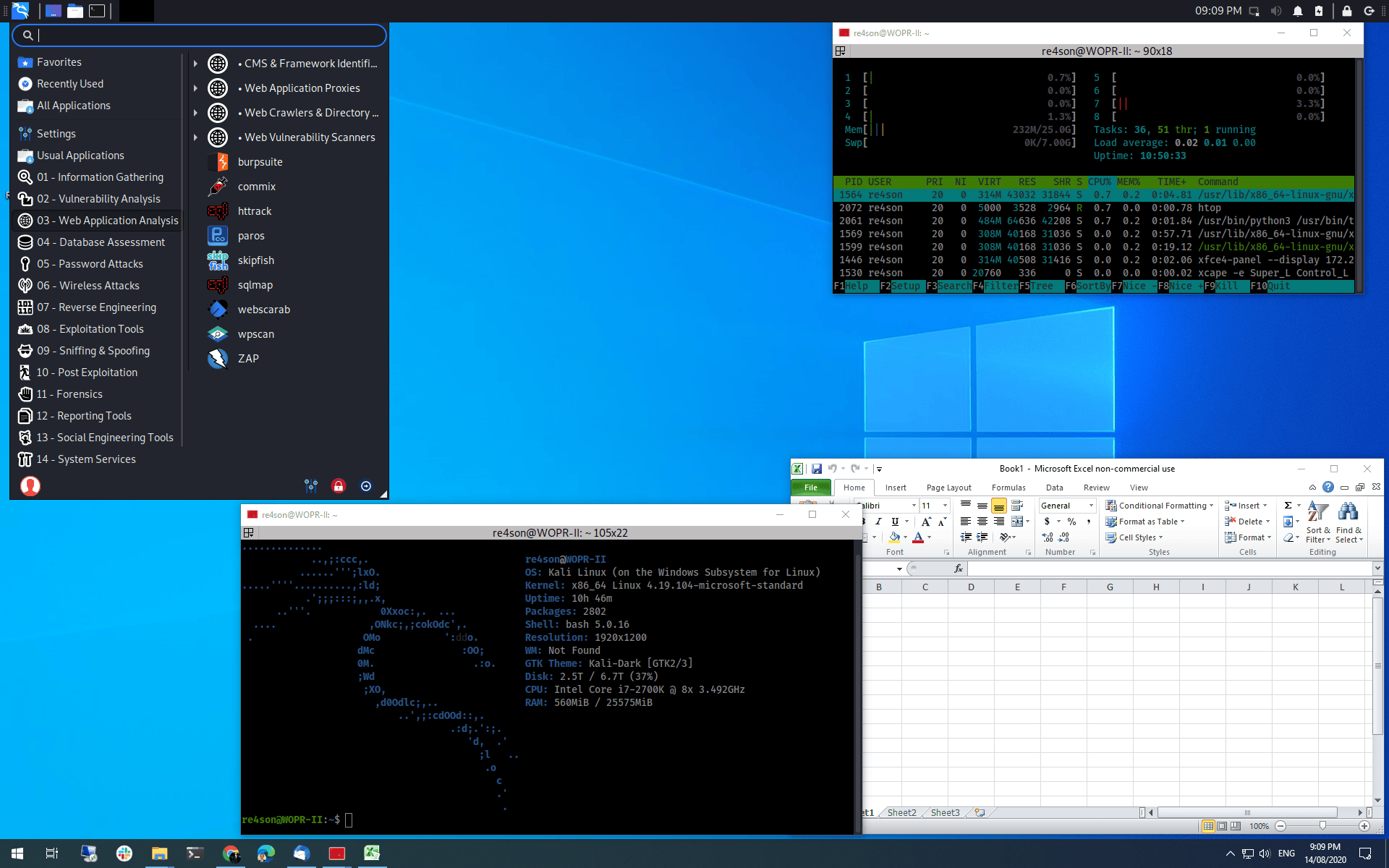 |
| Sharing same desktop for Kali and Windows. Image copyright kali.org |
Other Updates
Now we also got clipboard shearing with this Win-KeX update. That means we can copy and paste between Windows and Kali. It's really helpful.
We can start Win-KeX using Windows shell (PowerShell) shortcut directly. To do this we need a little bit modification on PowerShell's settings. As documented in original website.
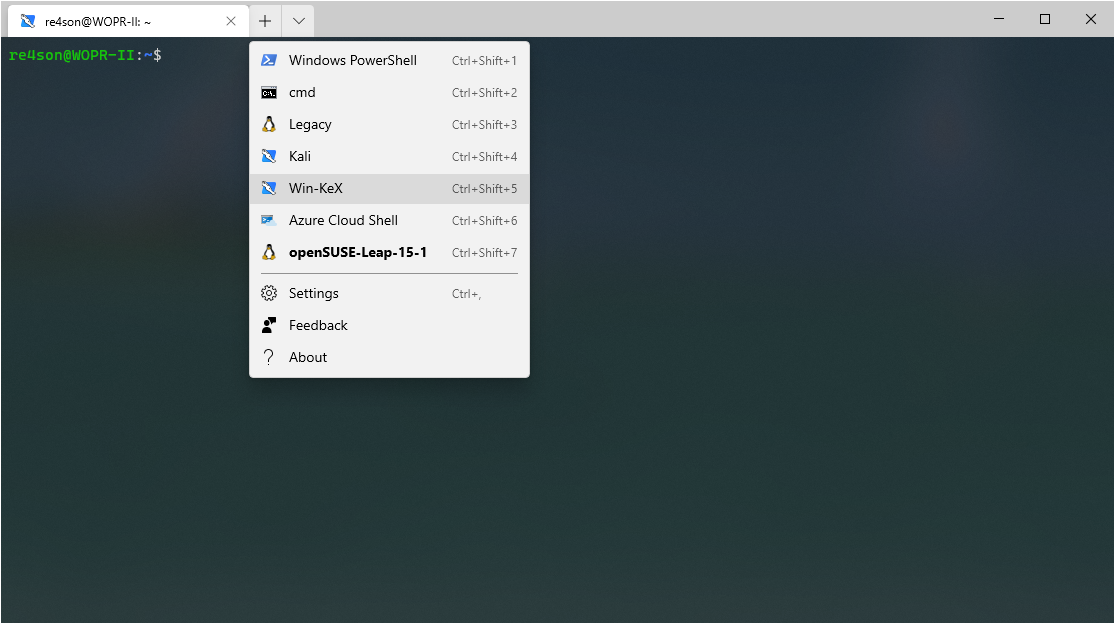 |
| Win-KeX from Powershell. To know more click here. |
Final Thoughts
WIn-KeX is doing well. This kind of imaginations are now comes in reality. So many thanks to Win-KeX team. But as we said we always love Kali Linux as primary installation. We do our everyday works in Kali. We have an article how we can use Kali in our daily life.
We are curious to know which kind of Kali Installation is preferable? and why? Please comment down below in the comment box.
For Kali Linux tutorials follow our website. Also we are available in Twitter and Medium.

